Sometimes, no matter how much promotion you do, maximising sales for an event turns into a bit of a slog and by the time you’re ready to open doors you have more tickets left than you’d like.
When this happens, what you really want to be able to do is get your reps and street teams out selling, even after you’ve begun to scan customers into your event. Step forward Entry Genius: Live Sync, the latest update to our robust ticket scanning app.
Unlike our competitor’s solutions, which require manual updates, once activated, Live Sync seamlessly connects any live ticket sales to any device with the Entry Genius App and an internet connection, without the need for any additional downloading, filtering, editing and uploading of Excel files to your scanning devices.
Why should I activate Live Sync?
Since it’s soft-launch via our Account Managers six months ago, Live Sync has become a tried and tested tool for many of our clients, including Motion (Bristol) and Warehouse Project (Manchester). We’ve found, when used in conjunction with our Ambassador app, our clients have been able to boost sales by as much as 20% by staying on-sale for longer.
From today, we’re putting the power of Entry Genius: Live Sync in your hands. The service can now be activated directly by you at any point prior to the start time of your event. Once activated, Live Sync will link to your ticket sales and automatically update any active devices periodically. Please note, after your event’s start-time has passed Live Sync will update every 5 minutes until the events end-time has passed.
How to activate Live Sync for your events
At any time prior to the start of your event, you can activate Live Sync using the Entry Genius webpage, to do so use the following instructions:
- To open Entry Genius navigate to www.entrygenius.com via your web browser.
- Sign-in with your Event Genius credentials.
- In the Events section press ‘Sync from Event Genius’
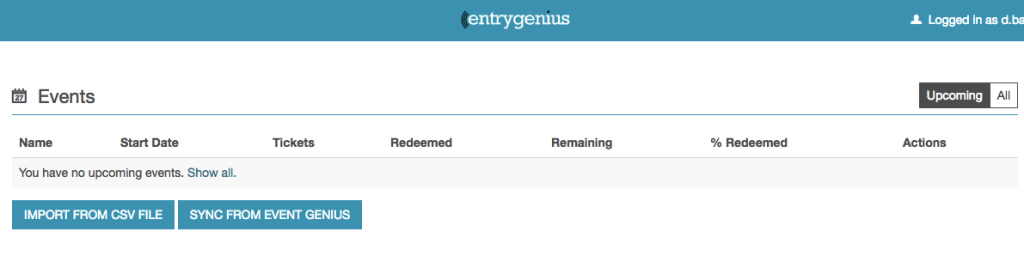
- In the Synchronise from Event Genius section press ‘Sync’ for the event you wish to automatically update.
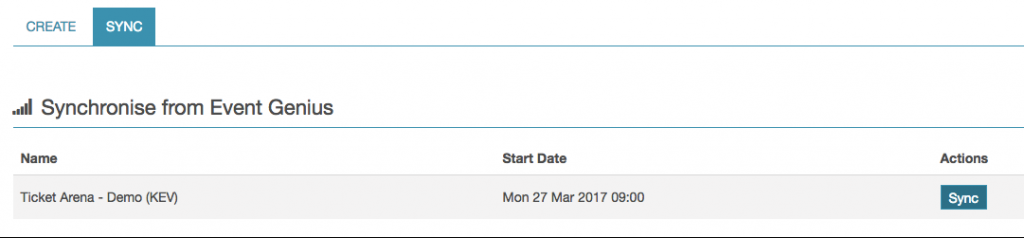
- The last step is to download the tickets to your device/s in the normal way and your event will kept up-to-date by Live Sync.
Login additional scanners
If you’re weary about providing your login details to temporary members of staff, don’t worry we’ve thought of a solution. You can register additional devices using a QR code by using the following instructions:
- Navigate to www.entrygenius.com via your web browser.
- Navigate to the All Scanning Devices section and press ‘Register Device’.
- Use the device’s camera to scan the QR off of the screen to register the device to the event.
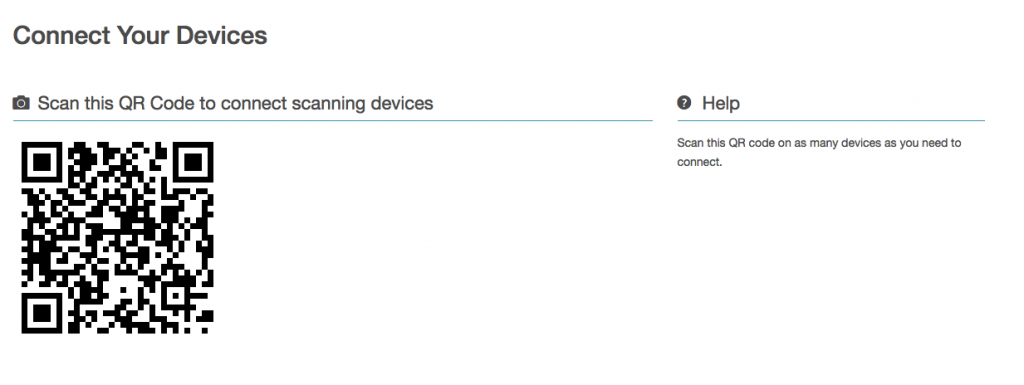
Over the next few months we’ll be adding even more improvements and features to Event Genius, please subscribe to our newsletter using the sidebar on this blog to make sure you stay up-to-date with our latest news.
Categories
- All Blogs
- Best Practice (5)
- Company News (64)
- Current Openings (4)
- Event Genius Services (32)
- Event Industry News (29)
- In Depth (7)
- New Features (28)
- Training (1)